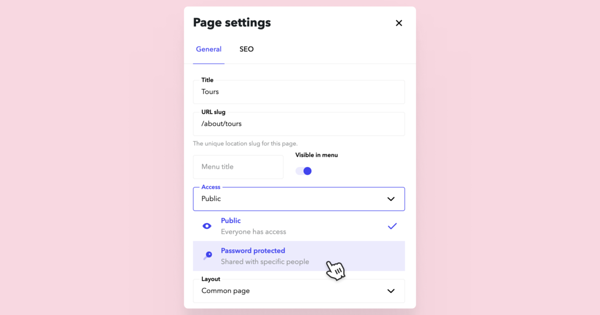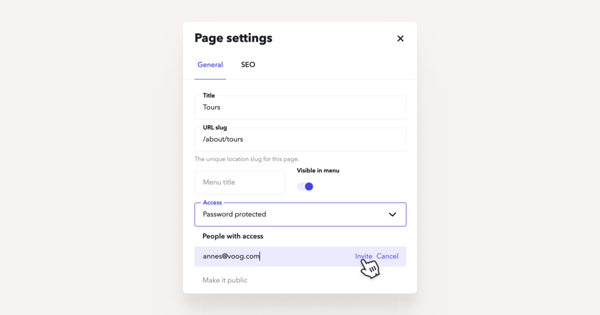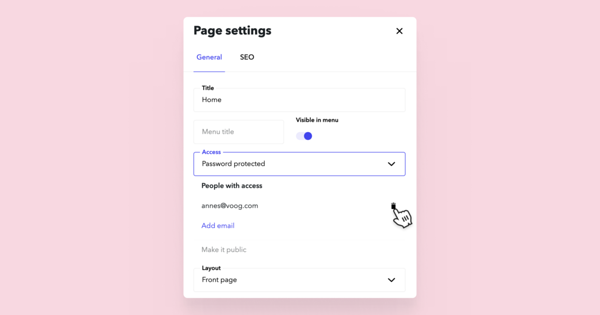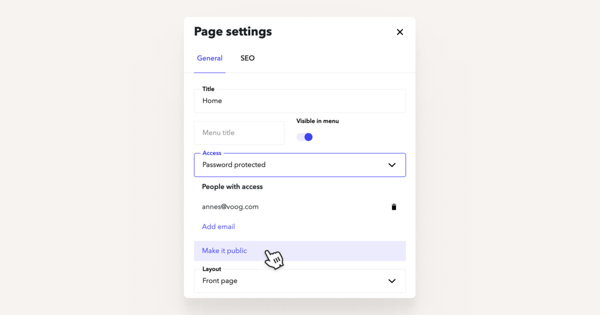Sometimes it's necessary to share a page with a select few - that's where our password protection feature comes in handy. And to really ensure your privacy, our password-protected pages won't show up in search engines since they've been disabled in the robots.txt file.
Once you've chosen to add password protection to a page on your website, note that users invited to view password-protected pages have global access. This means the users you invite can see all password-protected pages on your site, not just a specific page.
How do I add a password to a page on my site?
Go to the page that you need to add the password to, and open page settings from the bottom right corner of your Voog panel. Select Password protected from the Access menu and your page is protected.
How do I add users to view a password protected page on my site?
Once you've selected Password protected, an invite field opens up to which you can add as many mail addresses as you need.
How do I remove previously invited users from a password protected page?
Just click on the small recycle bin icon behind the invited email address. Once that's done, they can't access this page anymore.
How do I remove password protection from a page?
To completely remove the password protection from your page, click on the blue Make it public again link in the 'People with access' pop-up menu.