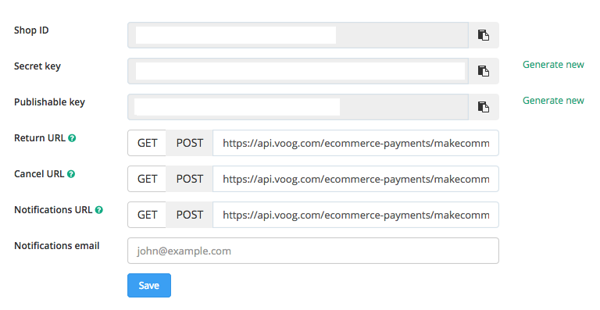How to add bank links to my online store?
The easiest way to add bank links is to use the MakeCommerce integration.Make sure that you are familiar with their prices and sign-up requirements.
After that just fill out the new merchant sign-up form on their website.
If you have successfully signed up to MakeCommerce, log in to merchant.maksekeskus.ee. In the self-service environment you must open the menu Settings -> API. From there you will find the necessary information for adding the bank links to your online store: Shop ID and Secret key.
If you've found the information, log into your Voog account and go to Store > Settings menu and find the 'Payments' tab. Click on the 'Add payment provider' button.
The option for adding both MakeCommerce and PayPal payment methods will appear. Select the 'Add' button for MakeCommerce and paste the Shop ID and API Secret Key to the fields to the left. Save and proceed. After that you can select which payment methods to activate for your customers.