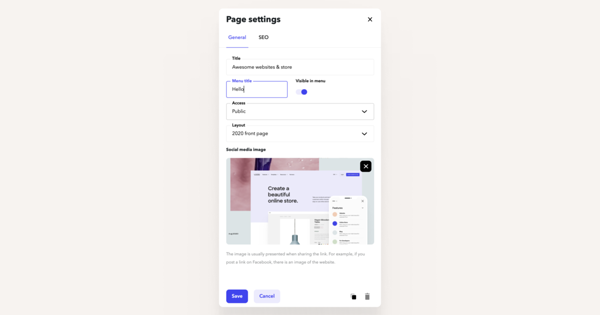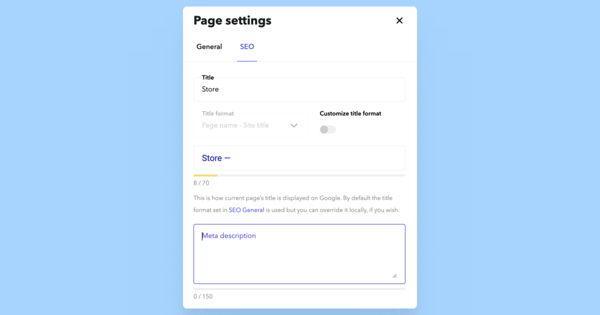Understanding the importance of site content
Effective website content is crucial for engaging your audience and conveying your message. Refer to the Edit titles and descriptions chapter in the SEO menu to see detailed explanations for these topics.
Website title
To add or change the website title, click Content > Structure on the toolbar. Then click the Language settings button, and in the window that opens you can easily edit the Website title in this language.
Page title
Click on the page settings icon at the lower right side of your Voog menu (right next to the Preview button), and Page settings will open on the right. From there, you'll be able to see your current page title.
Click on the Title field and write your preferred title in there. Then press on Save and the title will be set.
Optimizing website metadata
Metadata plays a crucial role in improving your website's visibility and search engine rankings.
Within the Page settings panel, navigate to the SEO tab. You'll see the page title, meta description, search engine preview and a toggle switch for setting the page visible to search engines.
Click on the meta description area and write down a short (up to 150 characters) but informative description for your website. When you're ready, save your changes by clicking on the Save button.