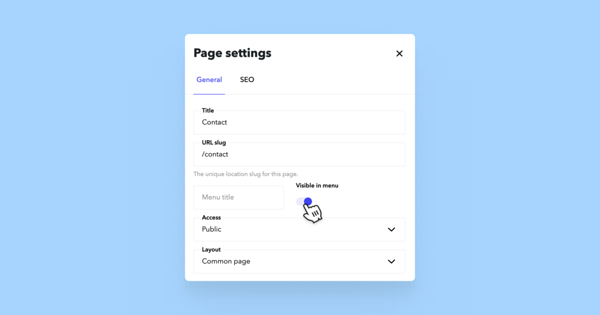How do I hide a page or a subpage?
If needed, you can hide a page from the site menu while still keeping it accessible via a direct link.
There are two ways to hide a page:
-
In the Structure view (Content > Structure), click the three-dot icon at the end of the page row and select Hide from menu.
-
In the Page settings window. First, open Content > Structure, click the three-dot icon at the end of the desired page row, and select Settings. In the Page settings window, to hide the page from the menu, simply toggle off the Visible in menu option.