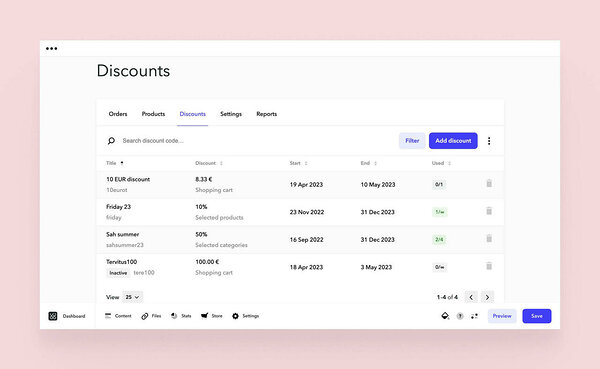What types of discount codes can I create?
You can set up discount codes from the Store > Discounts menu. Share this code with your online store’s clients. They can redeem it by entering the code in your store’s shopping cart.
- Shopping cart and shipping
- Shopping cart
- Selected categories
Selected products
Shipping only
Note that only one discount can be applied at a time in the shopping cart. If you apply a discount code to a product that already has a discounted price, the discount will be calculated based on the regular price of the product in the shopping cart.
Adding discount code and editing
You can set either percentage or a fixed value for a discount code. Set a limit on how many times the current discount can be redeemed or a certain time period. If left empty, there’s no upper limit.
Please note that the discount code field does not allow for spaces. The discount code field allows for the entry of:
- letters
- numbers
- - (example of discount code: gloves-20)
- _ (example of discount code: gloves_20)
A discount code created for a certain product applies to all its variants. If you wish to make a discount for a specific product variant, a new product should be created.
You can fully edit your discounts. If you wish to edit the percentage, extend the campaign time or increase the redemption limit - you can freely do so at any time. Note that the changes will affect the new orders only.
When will the code be counted as redeemed?
Discount code will be counted as redeemed when a customer chooses a payment method in check out. This means that the redeemed code value might not always equal to paid orders, for example, when the payment is cancelled.
Discount code usage report
From the Discounts view, you can export
- the discount report table with the usage report, i.e. which orders have used the discount
- without the usage report, i.e. only the discount information (discount code, status, start and end, etc.)
In addition, you can also export the report table with the usage report of the given discount code from the discount detail view. Note that this report is only available if the discount has been used. If the discount has not been used, there is no link to export the report.