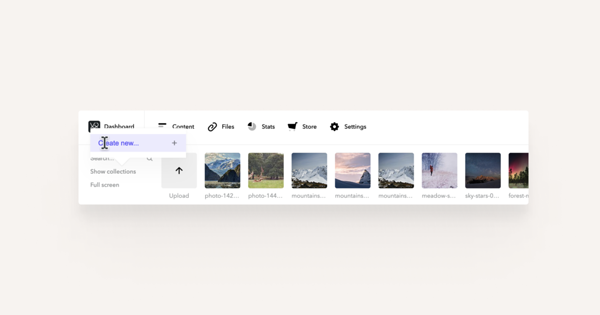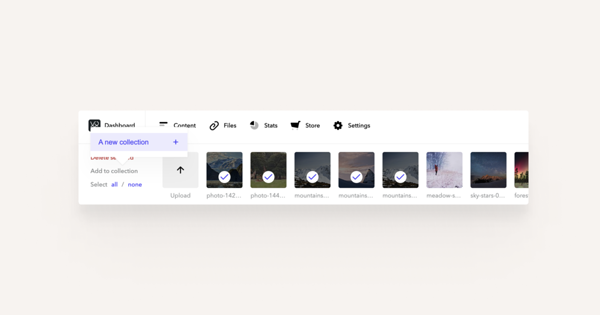If you've uploaded various documents (pictures, pdf documents etc) to your files menu, then we suggest you arrange them into collections for order and easy access.
Open the Files menu and click on the links Show collections > Create new... As you click on it, you'll be able to type in the name for the collection.
Once you've done that, move your cursor over the files list and pick them out by ticking them. Once you've made your picks, just click on the name of the collection and previously selected images will be all added to it.
In case you wish to select or deselect all of the files, check the links in the corner of the menu to save some time.
Removing files from a collection is as easy as adding them — just select them and click on the Delete selected link.
To remove a whole collection, open the collections view and click on the recycle bin icon next to the name of the collection you wish to remove.