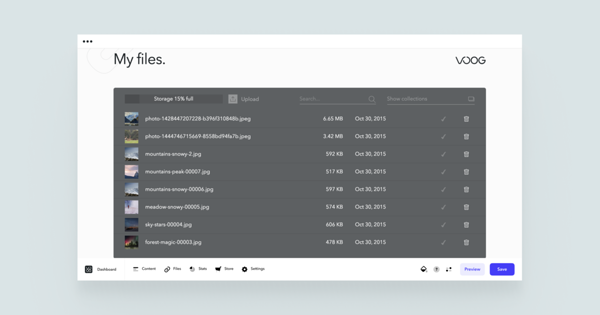How can I upload files into my Voog 'Files' menu?
Uploading your documents, images and other files to your Voog site is quite simple. Just open the Files menu and click on the Upload icon. A browser will open with which you can select your files from your computer and then initiate the uploading process by clicking Open.
Alternatively, you can also drag and drop your files from your computer into the Files menu.
A half-transparent circle indicates the current upload process per file with a circular motion. Once the circle has disappeared from the thumbnail of the file, it has been successfully uploaded.
How can I remove files from my Voog 'Files' menu?
If you'd like to remove any files from your Voog Files menu, simply hover over the image with your cursor and you'll see a bin icon on the lower-right side of the thumbnail. When clicked, the file will be deleted.
Can I upload text files?
Absolutely! The best way is to upload them under your Files menu first and link it to a selected word in your text field. Instead of a website link, start typing the name of your pdf and insert it.
What size files can I upload?
Today's images are typically 3–5 MB — this is also the ideal size for use in Voog. Such files load quickly, look good, and work well on any device. Additionally, Voog automatically optimizes images to suit your website — the files become smaller, but the quality remains good.
Videos and other large files
Voog doesn't directly support video files, so for the best visitor experience, it's advisable to share them via YouTube or Vimeo. These services provide quality and optimized video adapted to the viewer's device. Read more about how to add videos to your page.
What other functions does the Voog 'Files' menu have?
Search engine
If you have a long list of files and no time to browse through them all, simply write your file name into the Search... field on the left side of the Files menu and our system will find it for you.
Collections
To make your file management even easier, we also provide an option to easily create collections of your files. For example, you can add all of your images into separate collections so they're always easy to find. You can read more about collections here.
View and manage your files in a full-screen files menu
Our file manager is also available as a full-page feature to help you further organize all of your uploaded images, documents and other files.
Just open the Files menu and click on the Full screen at the bottom of the menu on the left side. You will be directed to the files menu where you may see all of your uploaded files listed.

.gif)