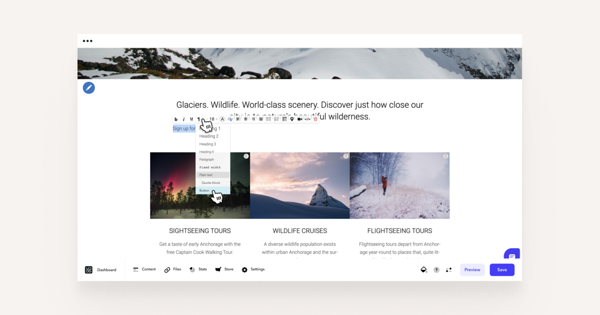Adding a landing page form with a button
You can create a newsletter form using the Smaily landing pages tool. Learn how to create a form on a landing page here.- Navigate to the page where you wish to add the newsletter subscription button.
- Add a new content area with the type of Text.
- In the text field, write the text you want on the button, e.g. "Sign up for the newsletter".
- Select the text you want on the button and click the text formatting button (¶) in the text editor.
- Choose Button from the drop-down menu.
- The text will be converted to a button. Click on the button and add the landing page URL in place of #.
- Save the changes. If you click Preview in the bottom right corner, you can check if the button directs you to the correct landing page.
Adding a landing page form by iframe
- Navigate to the page you wish to add the newsletter subscription form to
- Add a new content area with the type of Text.
- Click on the HTML source button (</>) in the text editor menu.
- Copy the code below and insert your landing page URL
<iframe src=”LANDING_PAGE_URL” title=”Sign up for newsletter”></iframe>
- Click on Update. The newsletter form should now be added to the page.
- You can adjust the size of the iframe by dragging the little dots on the borders
- Save the changes. If you click Preview in the bottom right corner, you can check if the button directs you to the correct landing page.
Adding a newsletter subscription form with an opt-in code
If you wish to add the newsletter subscription form directly to your webpage without using iframes and landing pages, you can also use Smaily’s HTML opt-in example code.You can add the form using:
- The content area with the type of Embed.
- Through text content area's </> option.
The code of the form with default styles:
<form action="https://<domain>.sendsmaily.net/api/opt-in/" method="post" autocomplete="off">
<div style="display:none">
<input type="hidden" name="key" value="XDcsks...3sz" />
<input type="hidden" name="autoresponder" value="1" />
<input type="hidden" name="source" value="web" />
<input type="hidden" name="success_url" value="http://www.domeen.ee/ok" />
<input type="hidden" name="failure_url" value="http://www.domeen.ee/error" />
<input type="text" name="re-email" value="" />
</div>
<div class="form_area">
<div class="form_fields">
<div class="form_field form_field_required ">
<label class="form_field_label" for="email">E-mail</label>
<input class="form_field_textfield form_field_size_medium" name="email" type="email" value="" />
</div>
<div class="form_field">
<label class="form_field_label" for="name">Nimi</label>
<input class="form_field_textfield form_field_size_medium" name="name" type="text" value="" />
</div>
</div>
<div class="form_submit">
<input class="form_submit_input" name="commit" type="submit" value="Liitu" />
</div>
</div>
</form>
You can see the required parameters here.