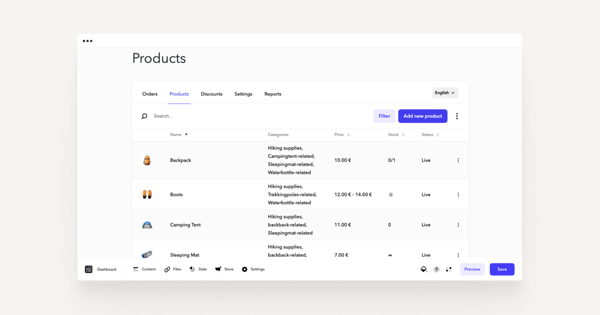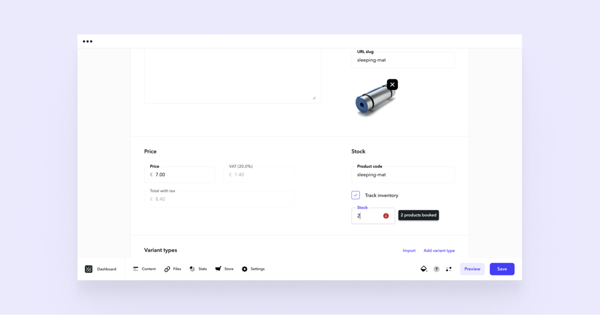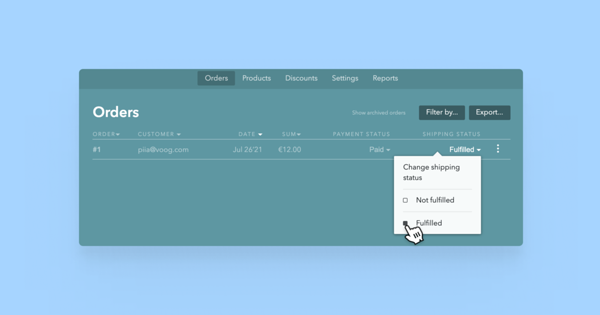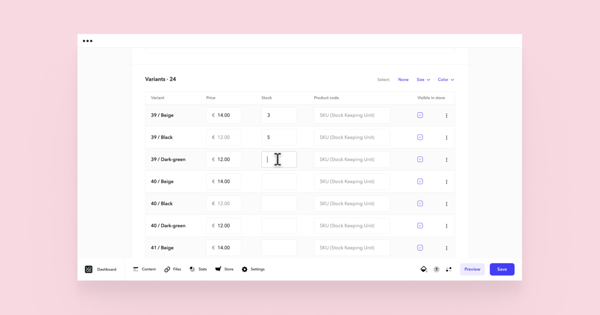Add stock value to your products
The stock value can only be added to already existing products. See the guide about creating products here. If you have a finished product, go to Store > Products and select a product you wish to add stock value to. Note that the Stock value is set to unlimited by default. When you set the stock value to 0, it means that the product is out of stock and cannot be purchased.
You can keep track of your available and booked products in the products view. If the number of products in stock is positive, it will decrease automatically with each successfully paid and dispatched order. When it hits 0, the product is essentially out of stock and cannot be purchased. If the stock value is not set, our system does not automatically change it with new orders.
The Booked status means that the product has been ordered, but the order isn't paid for or dispatched yet. The booked products' count is subtracted from the real stock value when determining whether the product is in stock or not. Once the order is paid, you can change the order's status from the Orders view to Fulfilled. This releases all booked products and reduces their stock value accordingly.