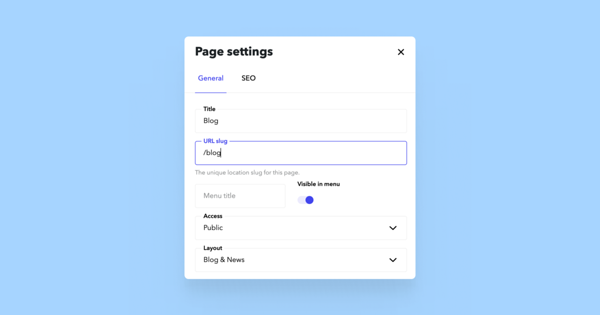After creating a new page and naming it, our system automatically offers a respective web address for it. Nevertheless, it's always possible to change it.
Changing the URL of a page
Go to the page whose address you want to change and click the Page settings icon next to the Preview button in the bottom toolbar.
In the Page settings window, you’ll find the URL slug field where you can update the URL as needed. If your site has multiple languages, you can set a separate address for each language.
Changing a page address via the site structure view
You can also change a page’s address in the Structure view. To do this, open Content > Structure from the bottom toolbar, find the page you want to edit, and click the three-dot icon at the end of the row. From the menu, select Settings.
In the Page settings window, you’ll find the URL slug field, where you can update the address.
If your site has multiple languages, you can set a separate address for each one. After saving the changes, the page’s direct link will be updated, so it’s a good idea to review and update any references pointing to that page.
By the way, it's not possible to change the address of the front page from this menu. Your front page doesn't have a separate page address. The front page's address is the webpage URL. Feel free to look at options to add more free Voog addresses to your site if you're looking to change the site address.