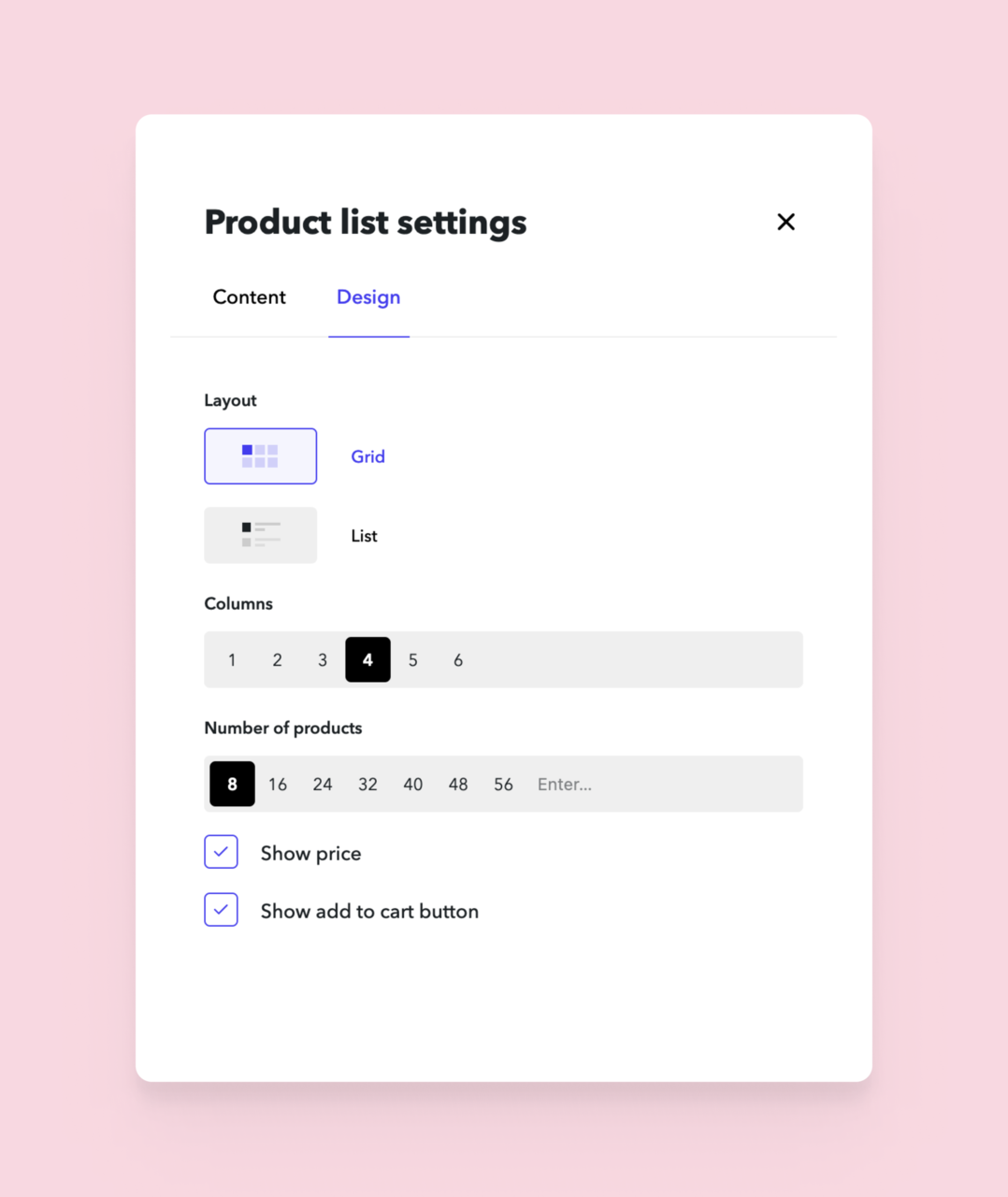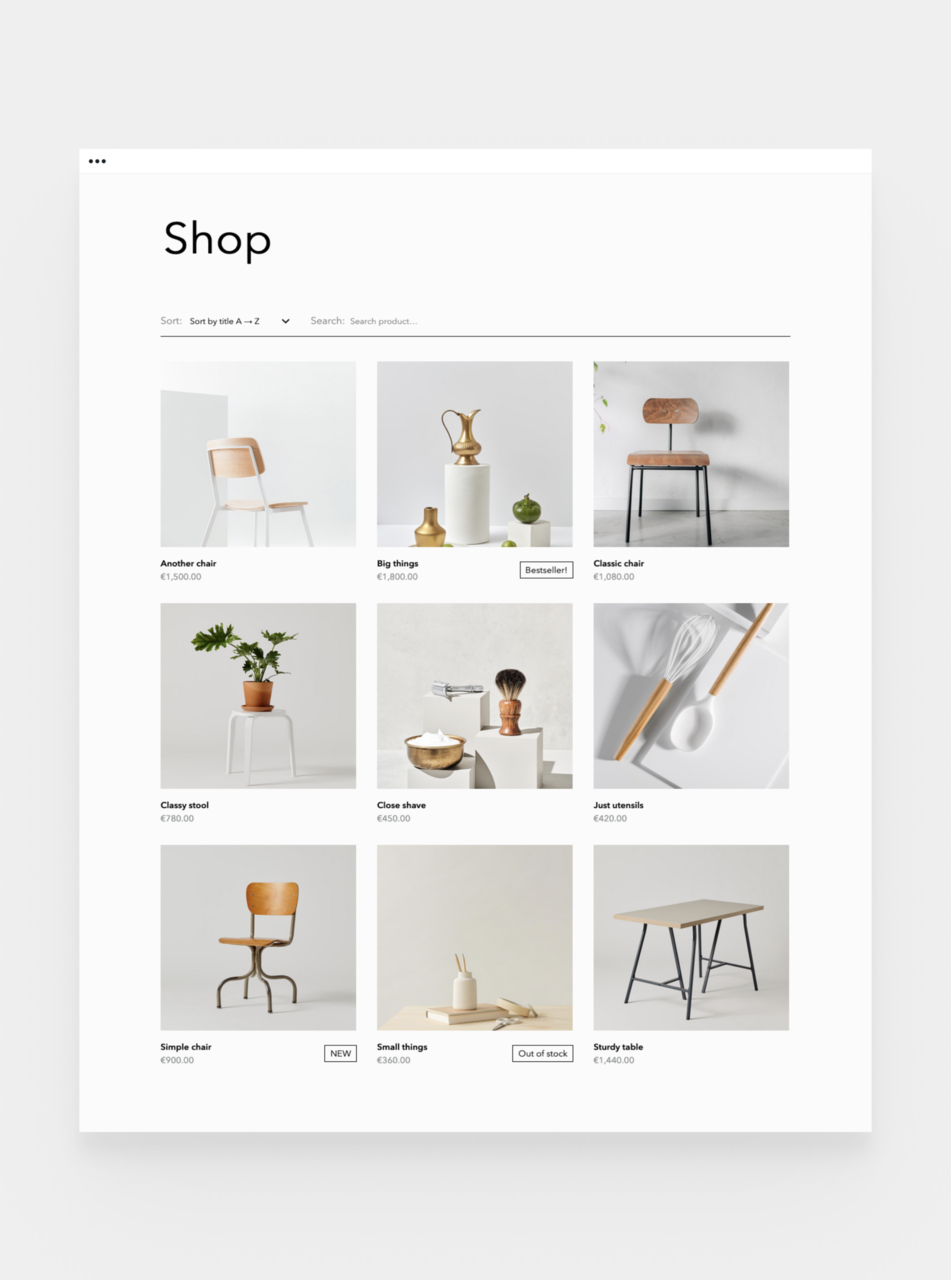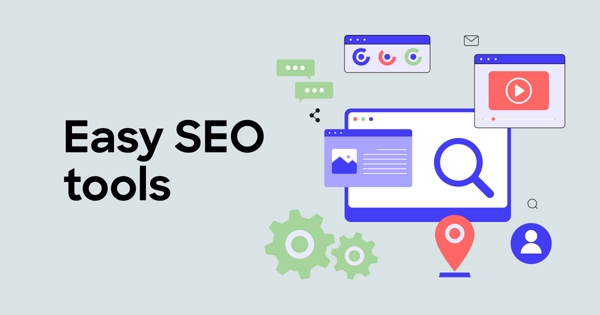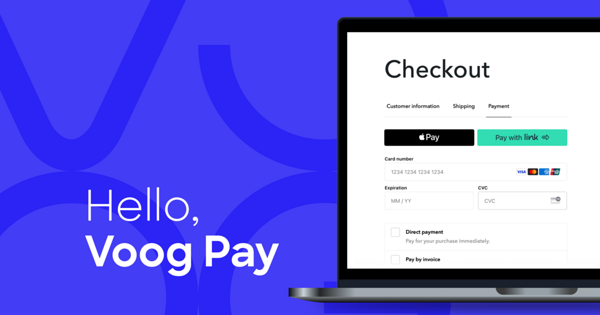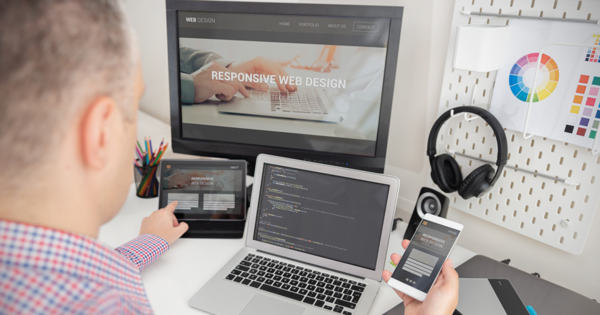Automatic product list and pages
Until now, managing products in your e-store was a time-consuming manual task – the product sheets had to be compiled by hand, and a separate purchase button had to be added to them. All that is now a thing of the past. Save time with the new automatically drawn product pages and the list that refers to them. For the latter, you can set different layouts, filters, display orders, the number of products to be displayed and whether your customer can add the products directly from the list to the cart.
The automatic product page that opens from the list brings together all the product information nicely - name, image, description, variation options. You can also add new content areas to the product sheet, such as a gallery, social media buttons or even a separate product list to show related products. If you have a developer helping you with your online store, they can also customize the look and feel of the product page.
Product categories
Multilingual products
What else is coming?
- Automatic category pages that display all products in that category that you have designated as publicly visible
- New fields in the product settings such as dimensions and weight, SEO and reference price
- Product mass management includes adding and removing categories, duplicating products, changing prices, publishing-hiding, etc.
- Products mass-import from CSV format table
- Export of products in Facebook Shops format
- Interface with delivery providers Omniva, DPD, Smartpost - if one or the other is connected to your store, the e-store order data is automatically registered in your delivery partner's system. You can also download package stickers directly from Voog.
- Adding an order from the administrative view
Do you have any feedback for us?
1. How can we make the automated product list, pages, and categories even better?
2. What are the most valuable features of the Stream online store for you, and what do you miss?
3. Which interface with the external service provider do you miss the most and why?
Give us feedback