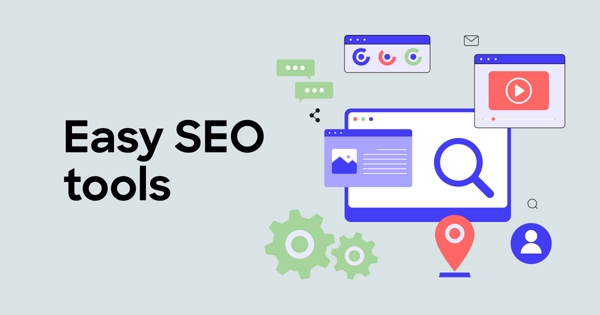We previously shared insights on how to make your website show up on Google, which has become one of our most popular posts. Not surprisingly, several users often ask us the opposite question — how to remove a site or a part of it from Google?
There are many reasons why you may want to remove your content from Google:
-
Some information has leaked to the search engine too early — e.g., details about a new service or product
-
The page itself is actually deleted, but the information from it is still available (e.g., mistakenly published information)
-
Information has been updated on the website, but the search engine still displays the old version (e.g., old contacts or mistakenly published information)
Read on to learn how to effortlessly remove your web page from Google. But first, let’s consider its implications.
The impact of webpage removal on SEO and online presence
Carefully consider search engine optimization (SEO) implications before removing any page from Google. Ask yourself this — am I removing outdated content, addressing privacy concerns, or complying with legal requirements? If so, proceed, but take into consideration the following.
🔗 Removing pages can lead to a loss of valuable backlinks, reducing the site's overall link equity and negatively affecting its search rankings. Make sure to redirect the uniform resource locator (URL) of the removed page to a relevant, existing page using a 301 redirect. This ensures that the link equity is preserved and transferred to another part of your site.
🔗 Search engines like Google use the quantity and quality of indexed pages to determine a website's relevance and authority. Google can interpret page removal as a sign of the site being less comprehensive or valuable, potentially leading to a drop in rankings. Regularly updating and refreshing content can help maintain a healthy index without needing to remove pages frequently.
However, the strategic removal of low-quality or duplicate content can positively impact SEO. Search engines favor sites with high-quality, unique content, which is often made easier to handle with the help of SEO software. Removing pages that offer little value or are duplicated elsewhere on the site can improve the website’s quality as well as its search engine rankings.
The senior SEO at Textmagic explains why it’s so important to look at
the Indexing report in Google Search Console (GSC):
So, how to remove information from Google?
If you control the website containing the information, make sure that you first delete the unwanted page and that you then have access to your GSC account.
The process works just like adding your website to Google — by using the Search Console, a website management tool that also works well with Voog.
There are two preconditions for removing any data from Google:
-
The page indexed by Google is deleted, or its URL is changed
-
The website on which the problematic page is (was) located is verified with GSC
How to remove your brand-new website from Google
Building content for a new website takes a considerable amount of time. You want to be certain that it will remain off the radars of search engines until you are ready to launch it. However, with just a single misstep, information about the existence of your half-baked website can easily leak to Google. This can result in Google indexing your unfinished site and making it public.
When creating a new website, a "leak" may occur when sharing a link to your unfinished website on Facebook, e.g., sharing it with a group of friends. Also, such links could end up on Google when shared via email or Skype. Why? Because recipients may re-share them with someone else who uses a web-based channel that is monitored by Google.
Before you request that a website be removed from Google, you need to remove or rename the problematic site or page. When renaming it, make sure that it won’t get into Google’s sight too soon again. To ensure your secrecy, we recommend protecting your pages with a password.
Now, track the page or site address mistakenly seen by Google. You'll find it very easily — just click on the unwanted Google search result.
1. Log in to GSC. Go to your GSC account and select the property (website) for which you want to remove the URL.
2. Navigate to the Removals Tool. In the left-hand menu, click on "Indexing," then select "Removals." Stay in the “Temporary removals” tab.
3. Submit a New Request. Click on "New Request", then enter the exact URL you want to remove.
4. Choose removal type.
- Temporarily remove URL: This option will block the URL from Google search for about six months and clear the page's cached copy.
- Clear cached URL: This will clear the cached page and remove the page description snippet in search results until the page is crawled again.
- Confirm and submit: Follow the prompts to complete the process. You can also monitor the status of your request in the same "Removals" section.
🧹 You can also choose to remove all URLs with the same prefix. You have the option to remove only https://www.website.com/example/ or all URLs with this prefix, such as:
- https://www.website.com/example/one/
- https://www.website.com/example/two/
- https://www.website.com/example/two/abc, etc.
How to tackle leaked information when updating your site
Premature information might slip into Google’s sight also when you are just updating some parts of your website.
Say your site is already indexed by Google. Now, you are about to launch a new section that you’ve hidden from the menus. However, once you add just a single link to the new section in an older, indexed part of your site, Google will jump in and index the new section prematurely, too.
Again, you need to ensure that your content is not publicly available. In addition to renaming and protecting the page with a password, you should take some additional steps — remove premature content from your page, publish it, and re-enter the information.
☝ Also, follow the steps explained in the previous sections. Find the problematic address and request its removal in GSC.
How to handle removal requests from third parties
Whether the requests come from individuals looking to protect their privacy, businesses wanting to remove negative reviews, or companies aiming to correct misinformation, you must consider both ethical implications and best practices before accepting them.
☝Removing negative reviews might benefit the business but could mislead potential customers. Always balance the requester's rights with the public's right to information.
☝ Start by outlining the criteria for removal, the process for submitting requests, and the timeline for review.
☝ Keep detailed records of all removal requests and the actions taken to ensure legal compliance. If full removal is not justified, consider updating or correcting the content, anonymizing sensitive information, or adding disclaimers.
Legal implications of removing content from Google
One of the primary legal issues related to content removal is copyright infringement. Under laws such as the Digital Millennium Copyright Act (DMCA) in the United States, copyright holders have the right to request the removal of infringing content.
Data protection regulations, such as the General Data Protection Regulation (GDPR) in Europe, grant individuals the right to request the removal of personal data from search engines and websites.
Individuals and organizations may request the removal of content they consider
defamatory or an invasion of privacy.
🏛️ Search engines and websites must comply with court orders mandating the removal of specific content. These orders can stem from various legal cases, including defamation, privacy breaches, or intellectual property disputes. Ethical considerations, such as the potential impact on free speech and public interest, should also guide the decision-making process.
How cached content impacts SEO
What if search engine results already display correct information, but the cached pages they provide still have outdated data? Or, even worse, should be private?
First, you should invite Google to index your updated website. Then,
follow these steps to remove a cached page in GSC.
2. Navigate to the Removals Tool. In the left-hand menu, click on "Indexing," then select "Removals."
3. Submit a New Request. Click on "New Request" and enter the exact URL of the page you wish to update or remove.
4. Select removal type.
- Clear cached URL: Choose this option to clear the page's cached version and remove the page description snippet from search results until the page is crawled again.
- Confirm and submit: Follow the prompts to complete the process. This will speed up the update of your page's cached version on Google.
Important points
🗃️ Clearing the cache is temporary and will be updated the next time Google crawls the page.
🗃️ This process can take less than a day — it is often completed within a few hours.
Alternative methods to prevent indexing
Each of the following methods has advantages and disadvantages, which we will explore to help website owners choose the best approach for their needs.
1. Robots.txt file
This is a standard file used by websites to communicate with web crawlers and other web robots. It is placed in the root directory of the website and specifies which parts of the site should not be crawled or indexed.
Pros
✅ The robots.txt file is easy to create and implement. It only requires basic knowledge of text file editing and can be set up quickly.
✅ It allows site owners to block entire directories or specific files from being crawled, providing broad control over site indexing.
✅ This type of file can help save server resources and bandwidth by preventing crawlers from accessing certain areas.
Cons
❌ The file relies on web crawlers' compliance, so it is not foolproof. While most reputable search engines honor these directives, some crawlers may ignore them and still index the content.
❌ Pages blocked by robots.txt can still be indexed if other sites link to them. This method only prevents crawling, not indexing based on external links.
2. Noindex tags
The noindex meta tag is a HyperText Markup Language (HTML) tag placed within the <head> section of a webpage. It instructs search engines not to index the specific page where the tag is applied.
Pros
✅ The noindex tag allows for granular control, enabling site owners to prevent specific pages from being indexed while leaving others unaffected.
✅ Unlike robots.txt, the noindex tag directly instructs search engines not to index the content, reducing the likelihood of the page appearing in search results.
Cons
❌ For the noindex tag to be effective, the search engine must crawl the page first. This means the page will be accessed and processed before being excluded from the index.
❌ Applying the tag requires adding code to each individual page that needs to be excluded, which can be time-consuming for large websites.
How to cancel the request for removal
After Google confirms your request for removal, the site or page removed will not appear in search results for at least 90 days. However, if the same page or site is still accessible after those 90 days, Google might index it again.
If you want your page to show up in search engines before 90 days have passed (e.g., you have finished adding content to it), you can cancel the removal request in GSC to get it back to listing.
This is how to reindex a page in GSC.
1. Log in to GSC. Access your account and select the property (website) associated with the URL you want to re-index.
2. Navigate to the URL Inspection Tool. In the left-hand menu, click on "URL Inspection."
3. Inspect the URL. In the inspection field at the top of the page, enter the exact URL of the page you want to re-index.
4. Request indexing.
- If the URL is not indexed, you will see an option to request indexing.
- If the URL is already indexed, you can request reindexing by clicking "Request Indexing." This will notify Google to re-crawl the page.
5. Confirm and monitor. After requesting indexing, Google will show a confirmation message. You can monitor the status using the URL Inspection tool.
🔍 Google typically reindexes pages within a few days, but the exact time can vary. The URL Inspection tool helps ensure that Google is aware of your updates
and prioritizes re-indexing the page.
Cases when not to use the URL removal tool
Google has listed some unique cases when using removal tools is not recommended:
2. When you want "a fresh start" (e.g. if the domain was previously held by another company), you can submit a separate request for that purpose
3. When you wish to see "correct" results; for example, you wish to see results only without "www" (mysite.com) and wish to remove those with "www" (www.mysite.com). This results in removing everything, including those without "www."
Removing your webpage from other search engines
If your website uses several domains (e.g. mywebsite.com, mybrand.eu, etc.), then it would be wise to check the search results with all your addresses. If needed, repeat the removal process with the other addresses as well.
Don’t forget that there are other search engines besides Google. Removing a page from Google search results doesn’t remove indexed information from other search engines. These links will help you remove your web pages from Google’s main competitors:
Then there’s Baidu, a Chinese search engine. There’s no documented process to remove search results from there. However, you might find success using less conventional methods — some users report that frequently changing your site's metadata and content can disrupt Baidu’s indexing and effectively remove your site from search results. This is not guaranteed, but it might be worth trying if other methods fail.
The future of search engine removal tools
Future artificial intelligence (AI) and machine learning (ML) tools may automatically identify and flag content for removal based on predefined criteria. This will reduce or entirely replace manual intervention. These tools will be able to recognize context and distinguish between legitimate content and harmful or unwanted material.
Future search engines will offer more granular privacy settings, allowing users to specify which types of personal information they want to be searchable and which they prefer to keep private. Blockchain technology will secure data integrity and transparency, providing users with a secure way to manage their digital footprints.
Search engines are likely to implement more user-friendly interfaces for data management, enabling individuals to track and control how their data is used and shared across different platforms.
Before removing your site from Google, you must first create it
Before thinking of managing your online presence and potentially removing your site from Google, you need to create an appealing online footprint first.
There's no better tool than Voog to help you build it from scratch. We start by simplifying the website creation process, even for those without extensive technical knowledge. Our user-friendly interface and customizable templates allow you to create a visually appealing and fully functional website that meets your unique needs.
Whether you're setting up a personal blog, an eCommerce store, or a corporate site, we support your vision and help bring it to life.




%201_block.png)